Overview
This guide will walk you through adding in offline donations using the quick action section of the CMS. Offline donations will come from your event contact in the form of a spreadsheet listing names and the value that they donated.
First Log into the CMS using your unique username and password, and then select the event you wish to work on.
After logging in ensure that the guests on the lists are in the system by going to Guests > Guests Details. If the guests are not in the system you can add them by following the guide here: How to view/edit guest details & add new guests
Proceed to the Quick Action section at the bottom of Campaign Settings

Search for the guests name and select the pledge button. Under Select Pledge choose the donation level that matches the spreadsheet or choose the donate any amount if available. Enter in the Value and select the Show Popup if there is a leaderboard present. Submit the donation by hitting Donate.
Next we need to mark the guest as “Client to Chase”. This will prevent notifications from going out for the offline donation.
This can be done by going to Payments > Guests. Click beside the guests name that you wish to edit and click “Client to Chase” under the Paying section.
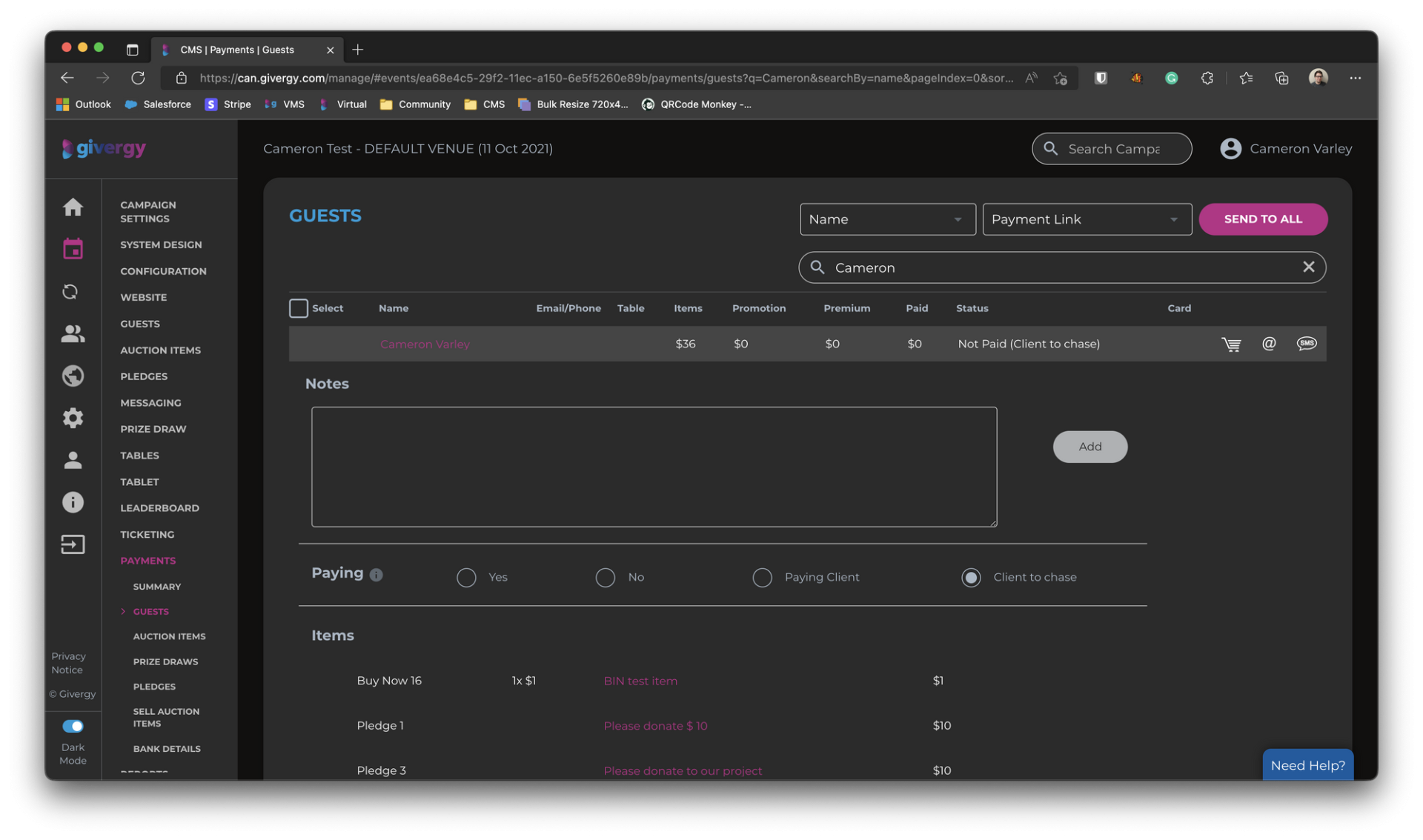
For further guidance on payment checkout the article here: How to view & change the payment status of guests in the CMS

