Entering Bidder Numbers
When running an event with bidder numbers you can easily add the item, pledge or prize draw to the guest using the “Quick Action” section found at the bottom of the “Campaign Settings”.
During check-in ensure that each guest has a bidder number associated with their profile in the “Guest Reference” box. If no number has been assigned ask the event contact if it should be added.
When running the pledge or live auction moment it will not be uncommon for the host to say the numbers out loud if the event is using bidder numbers. It is best to have an audio recording of the segment and a written copy of the bidding/pledges to aid in missed pledges at the end of the event.
During the live auction segment you will normally only need to know the highest bidders number but you should log the top 3 bidders and the amounts in case a bidder retracts.
During check-in ensure that each guest has a bidder number associated with their profile in the “Guest Reference” box. If no number has been assigned ask the event contact if it should be added.
When running the pledge or live auction moment it will not be uncommon for the host to say the numbers out loud if the event is using bidder numbers. It is best to have an audio recording of the segment and a written copy of the bidding/pledges to aid in missed pledges at the end of the event.
During the live auction segment you will normally only need to know the highest bidders number but you should log the top 3 bidders and the amounts in case a bidder retracts.
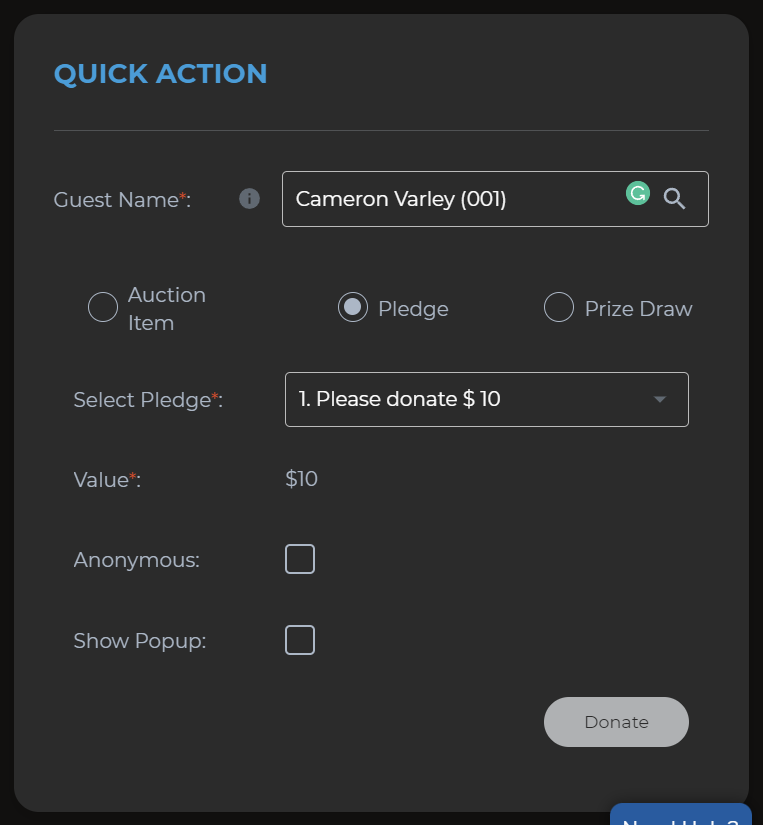
During the Pledge Moment you will need to enter the guests as fast as possible. This is where the quick action comes in hand.
1. Enter the bidder number in the *Guest Name* box
2. Click Pledge
3.Choose the pledge from the dropdown beside Select Pledge
4. If there is a leaderboard with popups enabled on the screen, tick Show Popup
5. You can add the next bidder number by just clearing the Guest name box and entering the next number. The rest of the details will remain the same.
The process for the live auction items are the same however as per the screenshot below you will need to add the amount.
1. Enter the bidder number in the *Guest Name* box
2. Click Pledge
3.Choose the pledge from the dropdown beside Select Pledge
4. If there is a leaderboard with popups enabled on the screen, tick Show Popup
5. You can add the next bidder number by just clearing the Guest name box and entering the next number. The rest of the details will remain the same.
The process for the live auction items are the same however as per the screenshot below you will need to add the amount.


