Sending Custom Messages
-
Log into the CMS and select your campaign
-
Select Messaging > Settings. Here you can edit who the messages will be sent from.
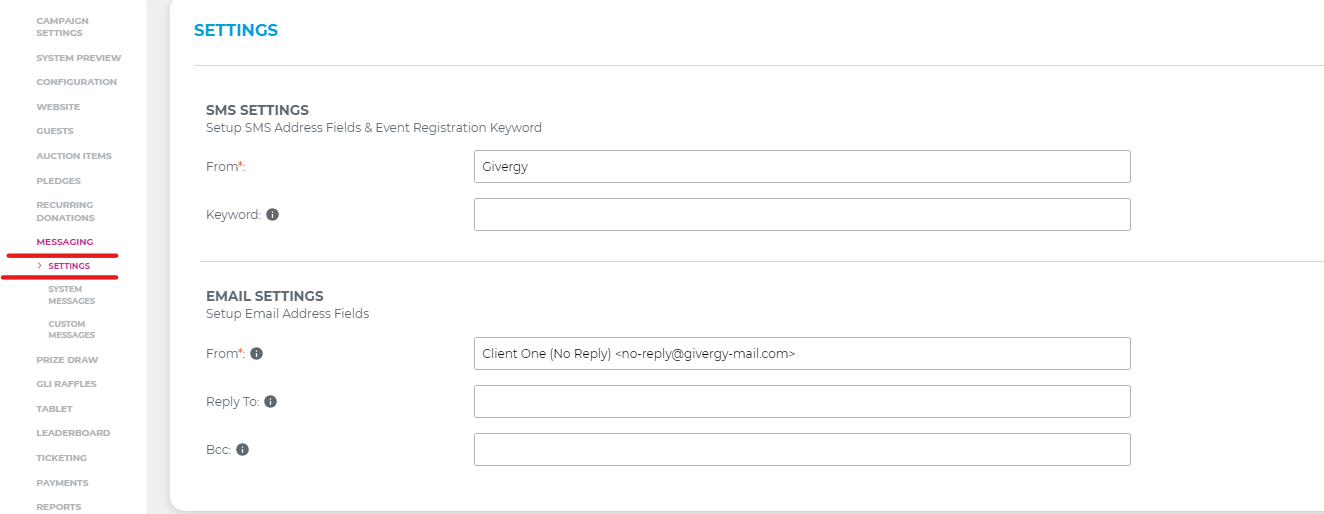
Please note:
Messages will be sent from a phone number in your region
Do not change the email address, only the name before the <email address> should be changed
2. System Messages will show you the default messages that have been set.
3, Custom Messaging, you'll be able to Send, amend, schedule and test the messages going out to guests.
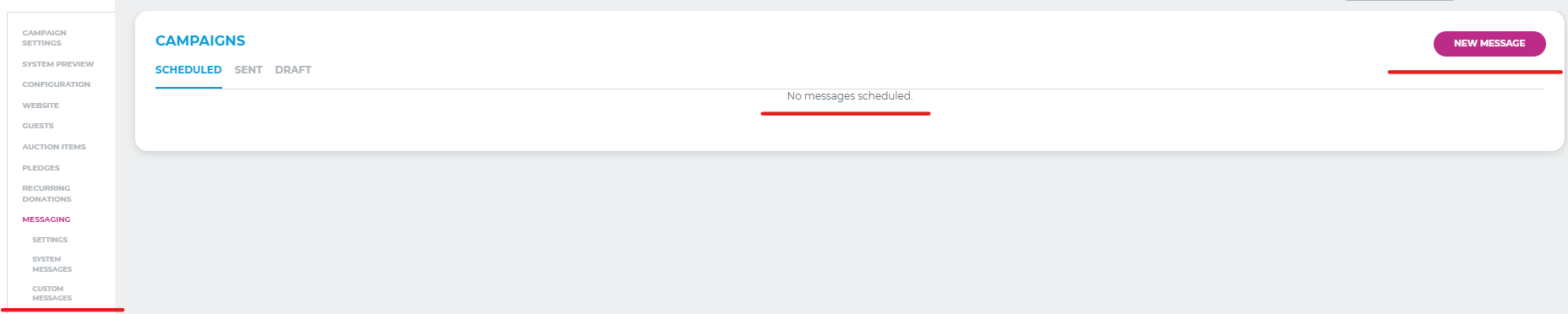
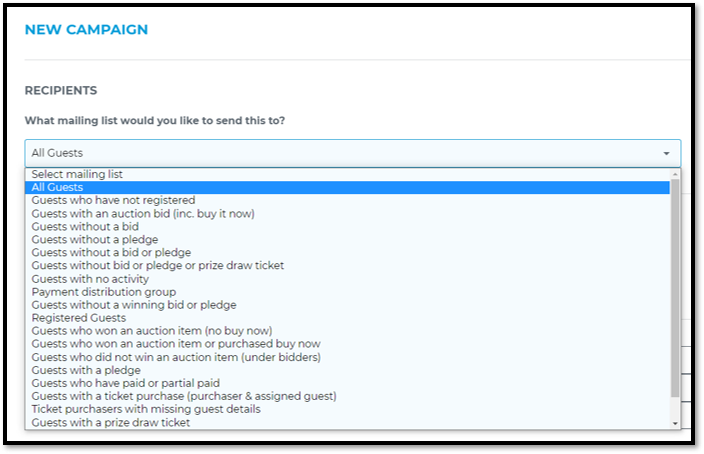
6. Select whether you would like to send the message via SMS (text) or email. If you would like to send both message types, please send one first and then send the other.
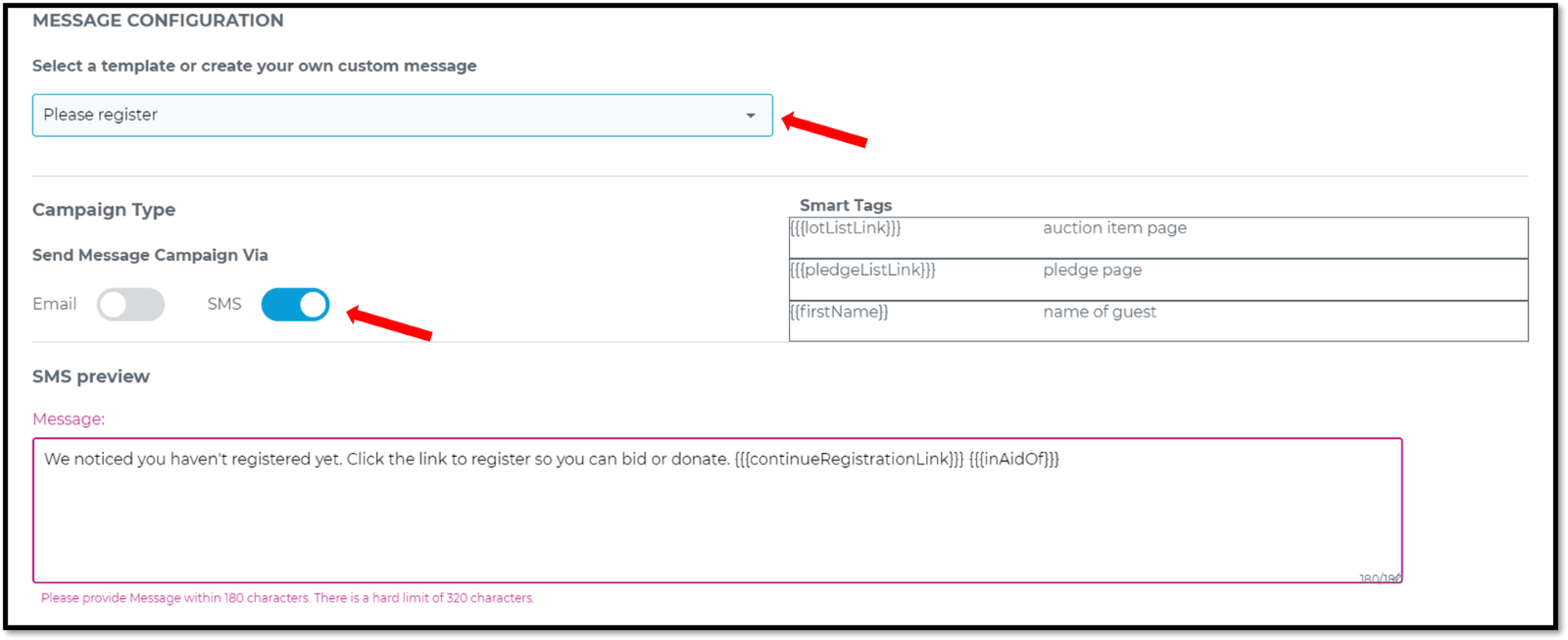
-
Once you are satisfied with your message, you have the option to:
-
Test Message: This gives you the ability to send the message via email or SMS so you can preview it before sending out to the mailing list
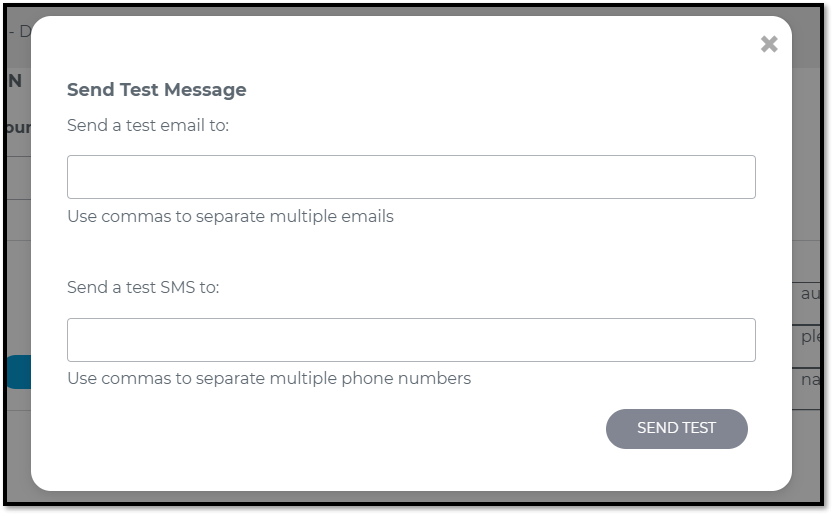
- Schedule Message: This means you can schedule messages to be sent in the future
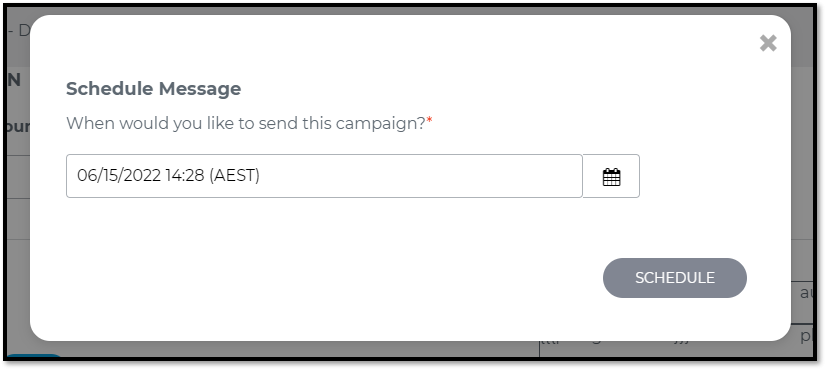
-
Send Now: This will send the message to the mailing list you have selected
If you want to link to the following pages, use the appropriate smart tag below:
Auction Items = }
Donation Page = }
Complete Registration = } - This link
should be used only when sending to 'Guests who have not registered' as
it will send them a unique link to complete their registration.
Note: The } tag in the “Auction closing soon” text message will pull in the System End Date/Time from the CMS homepage. If you would rather type a custom message, please be sure to include the close time rather than time remaining. Since guests will look at their phones at different times, it is clearer to say: “The silent auction will close at 10pm” rather than: “The silent auction is closing in ten minutes.”
Messaging Best Practices:
-
Please also note that the SMS and Email must be sent separately. You must tick one and send and then the other and send. Please also remember to click outside of the text box once the message is complete to activate the message.
-
Sending messages pre- or post-event is a great way to interact with your donors; however, you don’t want to over communicate. Outside of the event date, we recommend sending no more than one message per day.
-
Be strategic about when you send your pre-event messages – in general, messages should be sent between the hours of 9am and 9pm.
-
When is comes to event messaging, less is more. Use messages to communicate key parts of the event, such as the appeal moment or silent auction closing, but do not continuously message throughout the event. If your guests receive too many messages, they will opt-out, and this will create confusion when payment links are sent at the end of the event. As a rule of thumb, aim for no more than 3 custom messages per event.
-
It is important to keep text messages concise. Stick to 160 characters to ensure maximum delivery. Do not use all caps as the message is more likely to be flagged as spam.
-
Plan your messages ahead of time; have your wording typed up in Notepad/Notes, so you can copy/paste them over when you are ready to send them. Please do not copy/paste from Word or other Microsoft Office programs as these programs sometimes add hidden formatting that can break the system message.

